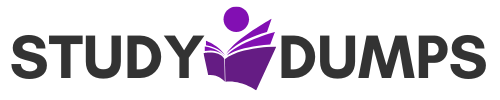In Windows Firewall, When Is the Domain Profile Applied – Explained for IT Exams
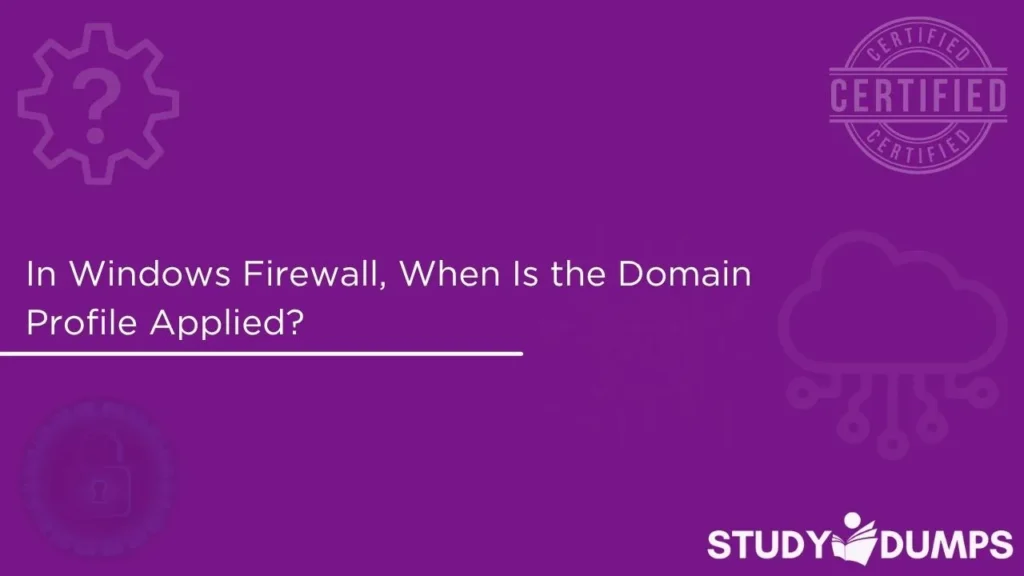
Windows Firewall is a critical security component in Microsoft Windows operating systems. It protects your system by filtering incoming and outgoing network traffic based on configured rules. One essential feature of the firewall is its use of network profiles—Domain, Private, and Public—which determine the firewall rules applied based on the network environment.
Among these, the Domain Profile is particularly relevant in enterprise and corporate settings. If you are preparing for IT certifications or working in a Windows-based infrastructure, it’s crucial to understand: “In Windows Firewall, when is the Domain Profile applied?”
This blog will explain in detail how the domain profile works, when it’s applied, its relationship with other profiles, and how it affects system security in domain-joined environments.
Table of Contents
What Are Windows Firewall Profiles?
Windows Firewall uses three network location profiles:
- Domain Profile
- Private Profile
- Public Profile
Each of these profiles determines how strict or lenient the firewall will be depending on the network you’re connected to.
- Domain Profile is applied when a computer is connected to a network where it can authenticate to a domain controller.
- Private Profile is used for home or trusted private networks.
- Public Profile is used for untrusted networks like public Wi-Fi in airports or cafes.
In Windows Firewall, When Is the Domain Profile Applied?
The Domain Profile in Windows Firewall is applied when a computer is connected to a network and can successfully authenticate with a domain controller in an Active Directory environment.
Key Conditions for Domain Profile to Apply:
- Domain Membership
The computer must be part of an Active Directory domain. - Successful Authentication
The system must locate and successfully authenticate with a domain controller over the network. - Network Identification
Windows must detect the network as a domain-authenticated network using Network Location Awareness (NLA) services.
If all these conditions are met, Windows Firewall will automatically assign the Domain Profile to the network connection.
How Windows Detects Domain Profile
Windows uses a service called Network Location Awareness (NLA) to detect and assign the appropriate firewall profile. Here’s how it works:
- When the system connects to a network, NLA checks if it can communicate with a domain controller.
- If successful, NLA assigns the Domain Profile.
- If not, it defaults to either Private or Public, depending on user settings or group policies.
Importance of the Domain Profile
The Domain Profile allows system administrators to create firewall rules specific to internal corporate networks. This profile is typically less restrictive than Public or Private profiles because it’s assumed that corporate networks are protected by additional layers of security like perimeter firewalls, IPS systems, and secure Wi-Fi.
Advantages include:
- Easier file and printer sharing.
- Simplified application communication within the domain.
- Centralized Group Policy management.
Domain vs. Private vs. Public Profiles
| Feature | Domain Profile | Private Profile | Public Profile |
| Trust Level | High | Medium | Low |
| File and Printer Sharing | Allowed (by default) | Allowed (by user config) | Blocked (by default) |
| Firewall Rules | Enterprise-customized rules | Less restrictive than public | Most restrictive |
| Applied When | Connected to domain network | Trusted home/work network | Public/untrusted network |
Troubleshooting: Domain Profile Not Being Applied
Sometimes, a domain-joined system fails to apply the domain profile. Common reasons include:
- DNS Configuration Issues
If the DNS settings do not point to a domain controller, authentication will fail. - Firewall or Connectivity Blockages
Network firewalls or ACLs may block access to domain controllers. - Delayed NLA Response
Network Location Awareness service may take time to detect the domain, especially during system boot. - Network Adapter Misconfiguration
Ensure the correct network adapter is connected and prioritized in settings.
How to Check Which Profile is Applied
You can use PowerShell or the Windows Firewall GUI to determine which profile is active.
PowerShell Command:
powershell
Get-NetConnectionProfile
This command displays the current network profile and its category: DomainAuthenticated, Private, or Public.
GUI Method:
- Open Control Panel → System and Security → Windows Defender Firewall.
- The active profile is displayed at the top-left under “Windows Firewall state.”
Configuring Firewall Rules for Domain Profile
System administrators can create inbound and outbound rules that only apply when the domain profile is active.
Example Scenario:
You want to allow RDP (Remote Desktop Protocol) only on domain networks:
- Go to Windows Defender Firewall with Advanced Security.
- Create a new inbound rule for TCP port 3389.
- In the “Profiles” tab, select only Domain.
- Apply and save the rule.
This ensures RDP is only accessible on secure, domain-joined environments.
Group Policy and Domain Profile
In enterprise networks, firewall settings for the Domain Profile are often managed via Group Policy. Administrators can enforce:
- Custom firewall rules
- Network isolation rules
- Application-level exceptions
- Profile-specific logging
To modify via Group Policy:
- Open Group Policy Management Console (GPMC).
- Navigate to:
pgsql
Computer Configuration → Windows Settings → Security Settings → Windows Defender Firewall
From there, you can define and deploy domain-specific configurations across all machines in the network.
Best Practices for Using Domain Profile
- Enable Logging
Enable firewall logging for troubleshooting and auditing. - Limit Open Ports
Only open required ports for internal applications. - Use Application Whitelisting
Restrict network access to trusted apps via Group Policy. - Regular Audits
Review firewall rules periodically to ensure compliance and security. - Combine with Other Profiles
Ensure seamless fallback to Private or Public profiles when domain authentication fails.
Conclusion
Understanding “in Windows Firewall, when is the domain profile applied?” is essential for IT professionals, system administrators, and certification candidates. The domain profile is applied when the system is connected to a domain network and can authenticate with a domain controller. This profile provides a balance between functionality and security for trusted corporate environments.
As you prepare for your certification exams or configure enterprise systems, make sure to understand not only when this profile is applied but also how to manage and secure it effectively using policies, rules, and best practices.
Explore more on StudyDumps for detailed exam preparation guides and dumps tailored for networking and security certifications.
MCQ Section: Practice Questions for Exam Preparation
Question 1:
In Windows Firewall, when is the domain profile applied?
A. When connected to any Wi-Fi network
B. When connected to a network without a domain controller
C. When the system authenticates to a domain controller
D. When the computer is in Safe Mode
Answer: C
Question 2:
Which service determines the current network location profile in Windows?
A. Windows Defender
B. Domain Name System (DNS)
C. Network Location Awareness (NLA)
D. Remote Desktop Service
Answer: C
Question 3:
Which profile is generally most restrictive in Windows Firewall?
A. Domain
B. Private
C. Public
D. Enterprise
Answer: C
Question 4:
Where can administrators configure firewall rules that apply specifically to domain networks?
A. Task Scheduler
B. Local Users and Groups
C. Group Policy Editor
D. Device Manager
Answer: C