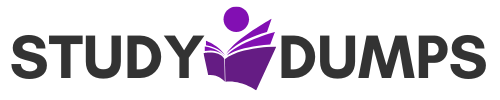What Does the Letter C Mean Next to an Entry in the Output of the show ip route Command? – Essential Cisco Networking Concept
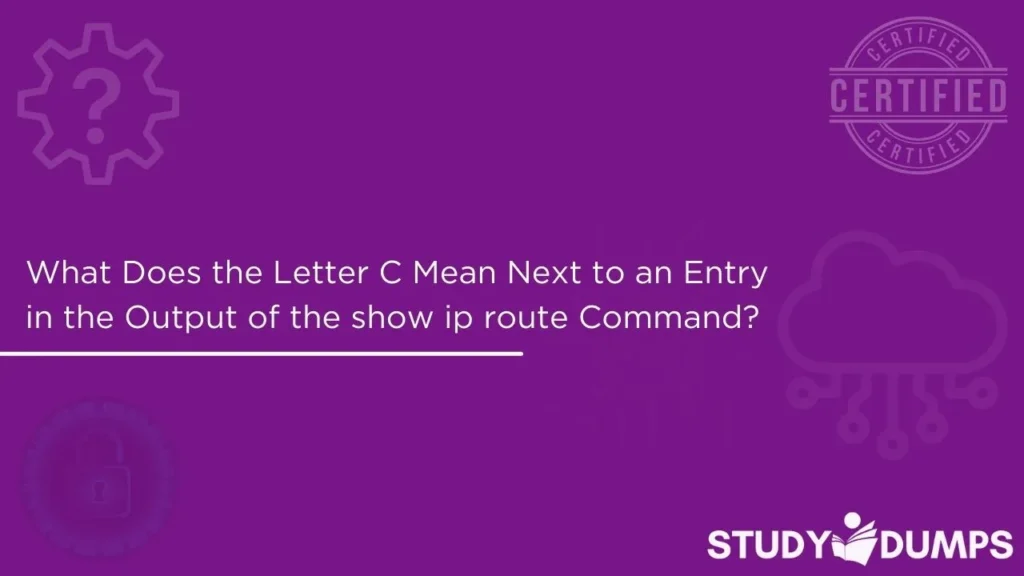
In the world of networking, especially for Cisco Certified Network Associate (CCNA) and CompTIA Network+ aspirants, understanding routing tables is essential. One of the most common commands used to inspect routing information on a Cisco router or Layer 3 switch is the show ip route command.
If you’ve ever run this command and noticed a “C” next to an entry, you might wonder, “What does the letter C mean next to an entry in the output of the show ip route command?” This blog by StudyDumps will explore the meaning behind this symbol, its significance in IP routing, and how it relates to the rest of the routing table. Whether you’re preparing for a networking certification or trying to troubleshoot a network, knowing what that “C” stands for is crucial.
Table of Contents
Understanding the show ip route Command
The show ip route command displays the routing table of a Cisco device. This table contains information about the various paths (routes) that the router knows for reaching different networks. Each entry in the routing table is preceded by a code that indicates how the route was learned.
The format of the output typically looks like this:
arduino
Router# show ip route
Codes: C – connected, S – static, R – RIP, M – mobile, B – BGP
…
C 192.168.1.0/24 is directly connected, FastEthernet0/0
So, what does the letter C mean next to an entry in the output of the show ip route command?
What the Letter “C” Really Means
The letter “C” stands for “Connected”.
This means that the network listed is directly connected to one of the router’s interfaces. There is no need for the router to use any protocol to discover this route — it inherently knows about networks that are directly attached to it. These entries are automatically added to the routing table as soon as an interface is configured with an IP address and is in the “up/up” state (administratively and operationally active).
Example Output:
nginx
C 192.168.10.0/24 is directly connected, FastEthernet0/1
Breakdown:
- C – This is a directly connected network.
- 192.168.10.0/24 – The network address.
- FastEthernet0/1 – The interface through which the network is connected.
These connected routes form the foundation of the router’s knowledge about its immediate network environment.
Why Connected Routes Matter
Connected routes are the most reliable and fundamental types of routes in the routing table. Since they are local, the router does not need to depend on any routing protocol to keep track of them. These routes are always preferred because they have the lowest administrative distance, which is 0.
Key Characteristics of Connected Routes:
- Automatically added when an interface is up and has an IP address.
- Removed if the interface goes down.
- Have Administrative Distance (AD) = 0, making them the most trusted routes.
- Serve as a base reference for other types of routes, such as static or dynamic routes.
How the Router Learns About Routes
To fully understand where the “C” fits into the bigger picture, it’s important to understand the different methods a router uses to learn about networks:
| Code | Route Type | Description |
| C | Connected | Learned from directly connected interfaces |
| S | Static | Manually configured by an administrator |
| D | EIGRP | Learned via the EIGRP dynamic routing protocol |
| R | RIP | Learned through the RIP protocol |
| O | OSPF | Learned via the OSPF dynamic routing protocol |
| B | BGP | Learned through the Border Gateway Protocol |
Each of these route types has its own administrative distance and metric, which the router uses to determine the best path to a destination. However, connected routes always take precedence when a router makes a forwarding decision.
Role in Troubleshooting and Network Design
When troubleshooting a network, checking for connected routes should be one of your first steps. If a route is not marked as “C” even though it should be, it could mean:
- The interface is down (physically or administratively).
- The interface has no IP address configured.
- There’s a cable issue or hardware problem.
Use Case:
Imagine you’re setting up a new router and connect a cable from the router to a switch. You assign an IP address to the FastEthernet0/1 interface and bring it up. If you run show ip route, you should now see a line like:
nginx
C 10.1.1.0/24 is directly connected, FastEthernet0/1
If it’s missing, that’s a red flag. Either the interface is still down, or the cable is faulty.
Difference Between “C” and “L” Routes
Another entry you’ll often see alongside “C” is “L”, which stands for local. It represents the specific IP address assigned to the router’s interface itself.
Example:
nginx
L 192.168.1.1/32 is directly connected, FastEthernet0/0
C 192.168.1.0/24 is directly connected, FastEthernet0/0
- L Route: This is the interface’s IP address (host route with a /32 mask).
- C Route: This is the network to which the router is directly connected.
Understanding the difference helps you distinguish between the network and the interface-specific IP address.
Preparing for Certification Exams
If you’re studying for CCNA, Network+, or similar certifications, you will likely see questions involving this topic. You should be able to:
- Identify connected routes.
- Understand the implications of connected routes.
- Differentiate between “C” and “L” entries.
- Know the administrative distance of connected routes.
Mastering this small but significant detail ensures that you’re well-prepared for any exam scenario involving routing tables.
Practical Tips for Network Engineers
- Use show ip interface brief to confirm interface status.
- If a connected route is missing, check cable connections and interface configurations.
- Remember that connected routes form the base for static and dynamic routes.
- Always verify both “C” (Connected) and “L” (Local) routes for full interface visibility.
Conclusion
So, what does the letter C mean next to an entry in the output of the show ip route command? It signifies a Connected Route, which is one of the most fundamental and trusted routes on a Cisco device. Understanding this concept is crucial not only for certification exams but also for real-world network design and troubleshooting. The next time you run the show ip route command, you’ll know exactly what that “C” stands for and why it matters.
Stay consistent in your studies, practice with real equipment or simulators like Cisco Packet Tracer or GNS3, and always dig into the small details — because they’re what differentiate a beginner from a pro.
Sample Questions and Answers (MCQs)
Here are a few multiple-choice questions to reinforce your understanding:
Q1. What does the letter “C” represent in the output of the show ip route command?
A. Static Route
B. Connected Route
C. RIP-learned Route
D. Default Route
Correct Answer: B. Connected Route
Q2. Which of the following statements is true regarding connected routes?
A. They must be manually added using the ip route command.
B. They are removed when the interface goes down.
C. They have an administrative distance of 120.
D. They are less preferred than RIP routes.
Correct Answer: B. They are removed when the interface goes down.
Q3. What is the administrative distance of a connected route?
A. 1
B. 90
C. 110
D. 0
Correct Answer: D. 0
Q4. You see this output: C 192.168.100.0/24 is directly connected, GigabitEthernet0/0. What does it mean?
A. The network is learned from OSPF.
B. The network is a remote route.
C. The network is directly connected via GigabitEthernet0/0.
D. It’s a local interface IP address.
Correct Answer: C. The network is directly connected via GigabitEthernet0/0.