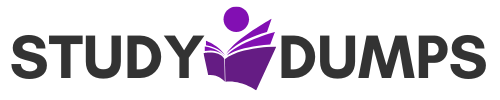Which Two Laptop Components Are Considered Replaceable by The Customer. (Choose Two.) A Detailed Guide
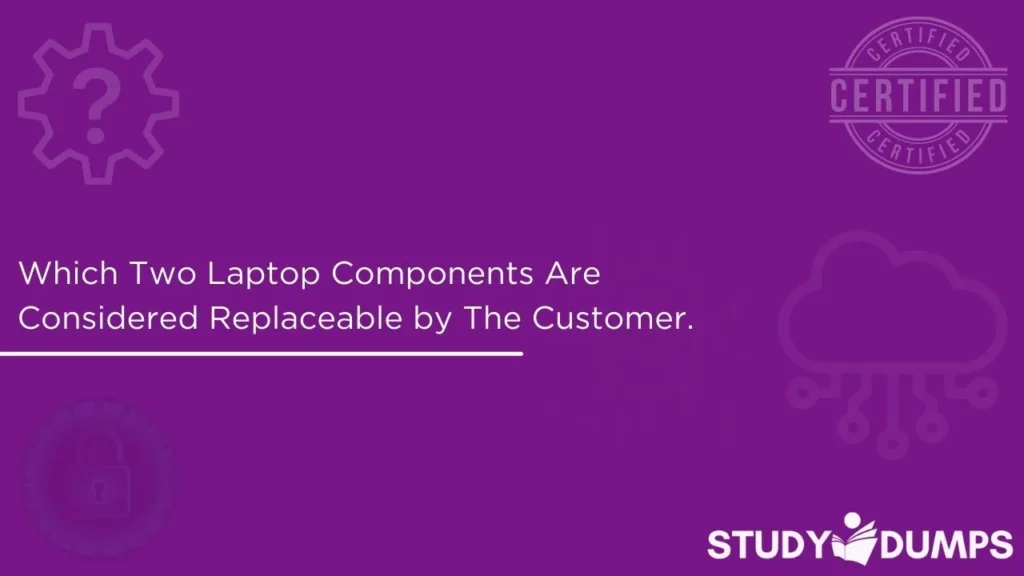
When it comes to maintaining or upgrading laptops, knowing which components are customer-replaceable can save both time and money. This knowledge is essential not only for tech-savvy users but also for candidates preparing for IT certification exams like CompTIA A+, where this question often appears in the exam pool.
In this blog, we’ll dive deep into the components that laptop manufacturers usually consider safe for users to replace themselves. We’ll also explore why these parts are made accessible, provide tips on how to safely replace them, and list relevant exam-focused sample questions.
Table of Contents
Understanding Customer Replaceable Units (CRUs)
Customer Replaceable Units (CRUs) are parts that laptop manufacturers deem safe and easy enough for users to replace themselves without voiding the warranty or requiring professional technical support. The concept exists to reduce repair turnaround time and to empower users to handle basic maintenance tasks.
CRUs are different from Field Replaceable Units (FRUs), which require more skill, tools, and often, professional servicing.
Which Two Laptop Components Are Considered Replaceable by the Customer? (Choose Two.)
The two most commonly replaceable components by the customer are:
1. Laptop Battery
Most laptops, especially older models or business-grade machines, feature removable batteries. Even in models with integrated batteries, manufacturers often provide instructions and tools to remove them safely.
Why It’s Replaceable:
- Batteries degrade over time and lose their charge capacity.
- Replacing a battery can extend the laptop’s life significantly.
- Usually accessible via the back panel or a slide-lock system.
User Note:
Newer ultra-thin laptops may not allow battery replacement without opening the chassis. Still, the battery remains classified as a CRU in most models.
2. Laptop Storage Drive (HDD or SSD)
Hard drives or solid-state drives are also designed to be replaceable. Many laptops have a small compartment for the drive that can be accessed with a screwdriver.
Why It’s Replaceable:
- Users often want to upgrade from HDD to SSD for performance.
- Storage can fail and require replacement.
- Makes transferring data to a new device easier.
User Note:
Replacing your hard drive will require reinstalling the operating system and restoring backed-up data.
Honorable Mentions: Other Semi-Replaceable Components
While the battery and storage drive are the two primary components that are considered customer-replaceable, a few others may also be accessible depending on the laptop model:
- RAM (Memory Modules): Many laptops allow RAM upgrades through a bottom panel.
- Optical Drives: Less common today but often replaceable in older models.
- Wi-Fi Cards: In some business laptops, Wi-Fi cards can be replaced easily.
However, these are not universally replaceable across all laptop models and are therefore not always listed as CRUs.
Benefits of Knowing Your Replaceable Components
Understanding which parts you can safely swap offers several advantages:
1. Cost Savings
You don’t need to pay a technician for tasks you can perform with basic tools and instructions.
2. Performance Upgrades
Upgrading from HDD to SSD or increasing RAM (in supported models) boosts performance drastically.
3. Longevity
Replacing aging components like batteries can give your machine a second life.
4. Exam Readiness
IT certification exams frequently ask this question to test real-world troubleshooting and maintenance knowledge.
Exam Insight: Why This Question Matters
The question “Which two laptop components are considered replaceable by the customer? (Choose two.)” is commonly found in exams like:
- CompTIA A+
- Cisco IT Essentials
- Microsoft Certified Fundamentals
It reflects real-world knowledge IT support professionals must have when troubleshooting or advising users.
How to Replace a Laptop Battery (Safely)
Step 1: Power Off the Laptop
Always shut down the system completely and unplug from any power source.
Step 2: Remove the Battery
Check for a release latch or small screws holding the battery in place. Slide or unscrew as required.
Step 3: Install New Battery
Align the new battery correctly and ensure it clicks or screws into place securely.
Step 4: Power On
Plug in and power on the device. Check if the new battery is detected and functioning.
How to Replace a Laptop Hard Drive (Step-by-Step)
Step 1: Backup Your Data
Before removing your old drive, back up all important data.
Step 2: Power Off and Open the Back Panel
Unplug the laptop and use a screwdriver to remove the back panel.
Step 3: Locate and Remove the Drive
Most drives are mounted with brackets or screws—unscrew and gently slide it out.
Step 4: Insert the New Drive
Install the SSD or HDD and secure it in place. Reattach the panel.
Step 5: Install OS and Restore Data
Use a USB installer to set up your OS, then restore your data.
Precautions Before Replacing Laptop Components
- Static Electricity: Always ground yourself before touching internal components.
- Manufacturer Guidelines: Refer to the official service manual to avoid warranty voiding.
- Use Compatible Parts: Not all batteries or drives are universally compatible.
Free Sample Questions
Question 1:
Which two laptop components are considered replaceable by the customer? (Choose two.)
A. CPU
B. RAM
C. Hard Drive
D. Battery
Correct Answer: C. Hard Drive, D. Battery
Question 2:
Which of the following components is NOT usually considered a Customer Replaceable Unit (CRU)?
A. Optical Drive
B. Battery
C. Motherboard
D. Hard Disk Drive
Correct Answer: C. Motherboard
Question 3:
A user wants to improve their laptop’s performance by replacing two components. Which options are most commonly accessible for upgrade? (Choose two.)
A. SSD
B. Display Panel
C. Battery
D. Graphics Chip
Correct Answer: A. SSD, C. Battery
Final Thoughts
If you’re preparing for certification exams or simply maintaining your own laptop, it’s critical to know which components are safe to replace. When asked, “Which two laptop components are considered replaceable by the customer? (Choose two.),” the answer is almost always battery and storage drive (HDD/SSD).
Having the confidence to perform these upgrades yourself not only boosts your practical skills but also gives you an edge in IT job roles. And for exam-takers, mastering this concept means you’re one step closer to passing your certification.
Limited-Time Offer: Get an Exclusive Discount on the 220-1101 Exam Dumps– Order Now!