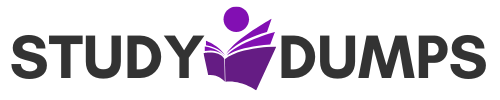How Is a Power Supply Commonly Attached to a Tower Case? Important Facts for IT Certification
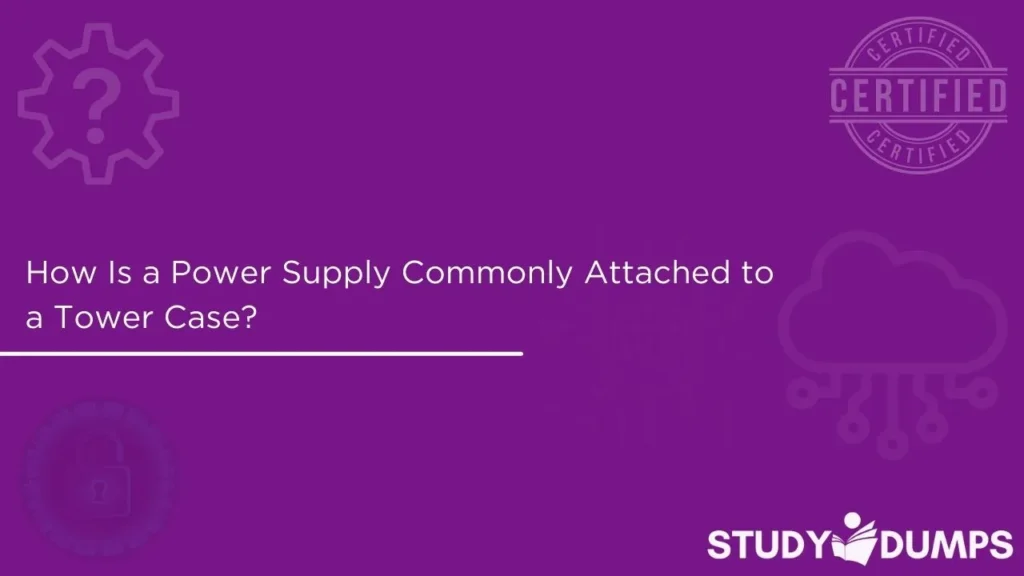
The power supply unit (PSU) is the heart of any desktop computer system, distributing electric power to all internal components such as the motherboard, CPU, GPU, drives, and fans. Whether you’re assembling your own PC or studying for a certification exam like CompTIA A+ or Cisco IT Essentials, knowing how a power supply is commonly attached to a tower case is essential knowledge.
In this blog, we’ll walk through the methods and components involved in attaching a PSU to a tower case, explore different types of tower cases, and highlight key safety practices during installation. This knowledge not only improves hands-on skills but also prepares you for IT exams where such practical concepts are frequently tested.
Table of Contents
Understanding the Power Supply Unit (PSU)
A PSU converts the AC (Alternating Current) from your wall outlet into DC (Direct Current) used by computer components. It typically comes with a fan, multiple power connectors, and standardized mounting holes that align with the tower case design.
The PSU is classified by:
- Form factor (ATX, SFX, TFX)
- Wattage capacity (e.g., 450W, 650W, 1000W)
- Modularity (non-modular, semi-modular, fully modular)
- Certification (80 PLUS Bronze, Gold, Platinum, etc.)
All of these specifications are relevant, but the form factor is especially important when considering how it fits and attaches to a tower case.
Tower Case Types and PSU Mounting Orientation
Computer tower cases come in multiple sizes and configurations:
- Full Tower
- Mid Tower
- Mini Tower
- Small Form Factor (SFF)
Top-Mounted PSU
Older PC cases often featured a top-mounted PSU, positioned above the motherboard. This design is less common today but still found in basic office or budget PCs.
Bottom-Mounted PSU
Modern cases usually have the PSU mounted at the bottom, allowing better airflow and cable management. These cases often include dust filters and PSU shrouds.
The mounting location determines how the PSU should be aligned, whether the fan faces up or down, and how cables are routed inside the chassis.
How Is a Power Supply Commonly Attached to a Tower Case?
1. Aligning the PSU with the Case Cutout
Most tower cases come with a designated PSU compartment, usually at the bottom rear or top rear. The PSU’s external connector (the power socket and switch) must align with the case’s PSU cutout so it can be accessed from the outside.
2. Using Standard Screws and Mounting Holes
PSUs and tower cases follow the ATX standard (Advanced Technology eXtended), which defines the location of the screw holes.
To attach the PSU:
- Slide the PSU into its compartment from inside the case.
- Align the PSU screw holes with the case’s mounting holes.
- Secure the PSU using four screws (usually included with the PSU or case).
This method ensures the PSU is firmly attached and doesn’t shift during transportation or operation.
3. Orientation of the PSU Fan
Depending on the case design:
- Fan Facing Down: If the case has a bottom ventilation grill or dust filter.
- Fan Facing Up: If placed on a carpeted surface or there’s no bottom ventilation.
Make sure the fan isn’t blocked to prevent overheating.
4. Securing the PSU with a Bracket (Optional)
Some high-end or small-form-factor cases use PSU mounting brackets for easier installation. These brackets are attached to the PSU first and then slid and locked into place inside the case.
This is common in compact gaming builds and ensures tight installation in tight spaces.
Step-by-Step Guide to Attaching a Power Supply
Step 1: Choose the Right PSU
Make sure the PSU form factor matches your case. ATX PSUs won’t fit in SFX cases and vice versa.
Step 2: Power Off and Ground Yourself
Always disconnect power and wear an anti-static wrist strap to avoid damaging components.
Step 3: Open the Case
Remove the side panel of the tower case to expose the interior. Unscrew the PSU mounting location if necessary.
Step 4: Insert and Align the PSU
Slide the PSU into its designated area from inside the case. Make sure its fan and plug area are facing the correct direction.
Step 5: Secure with Screws
Use the 4 standard screws to attach the PSU to the case securely.
Step 6: Route the Cables
Connect the PSU’s cables to the motherboard, CPU, GPU, and drives. Modular PSUs help manage cables more efficiently.
Step 7: Close the Case and Test
After all cables are connected, close the case, plug in the power cable, and power up the system.
Safety Tips During PSU Installation
- Never open a PSU – it contains capacitors that retain a charge even after being unplugged.
- Use the correct wattage PSU – underpowering your system can cause instability.
- Double-check connections – ensure all PSU cables are connected to their corresponding ports.
- Avoid static discharge – always work on a non-carpeted surface and wear an anti-static strap.
Common Mistakes to Avoid
- Installing the PSU upside-down
- Using incorrect screws that damage the threading
- Forgetting to connect the CPU 4/8-pin power connector
- Blocking the PSU fan intake or exhaust
Real-World Applications
Understanding how a power supply is commonly attached to a tower case is not just about assembly. It’s a valuable skill for:
- IT technicians who repair and build systems
- Gamers and DIY builders who want to upgrade their setups
- Certification students preparing for exams like CompTIA A+ 220-1101
Conclusion
Attaching a power supply to a tower case may sound like a minor step, but it’s a critical one that ensures the entire system receives clean, stable power. Understanding the process is foundational for anyone pursuing a career in IT or building PCs for gaming, workstations, or learning. From aligning the PSU properly to securing it with the right screws, this task blends practical knowledge with attention to detail—skills every IT professional should master.
If you’re preparing for IT certifications like CompTIA A+ or Cisco IT Essentials, be sure to review such hardware concepts regularly. They are frequently included in exams, especially in performance-based questions or simulations.
For more detailed study materials and real exam dumps, visit StudyDumps and accelerate your certification journey today.
Sample Multiple Choice Questions (MCQs)
Question 1:
How is a power supply unit (PSU) typically secured in a standard ATX tower case?
A. Zip ties
B. Magnetic clamps
C. Four mounting screws
D. Plastic clips
Correct Answer: C. Four mounting screws
Question 2:
What is the most common mounting position for a PSU in modern mid-tower cases?
A. Top front
B. Side panel
C. Bottom rear
D. External rear
Correct Answer: C. Bottom rear
Question 3:
Which of the following should be considered when installing a PSU with a fan?
A. Positioning the fan away from the CPU
B. Making sure the fan faces a ventilation area
C. Ensuring the fan faces the RAM slots
D. Placing the fan against the case panel
Correct Answer: B. Making sure the fan faces a ventilation area
Question 4:
Which tool is most commonly used to attach the PSU to the case?
A. Pliers
B. Flathead screwdriver
C. Phillips-head screwdriver
D. Allen wrench
Correct Answer: C. Phillips-head screwdriver