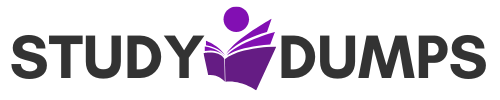Top Practices for Accessing Network Devices with SSH Securely
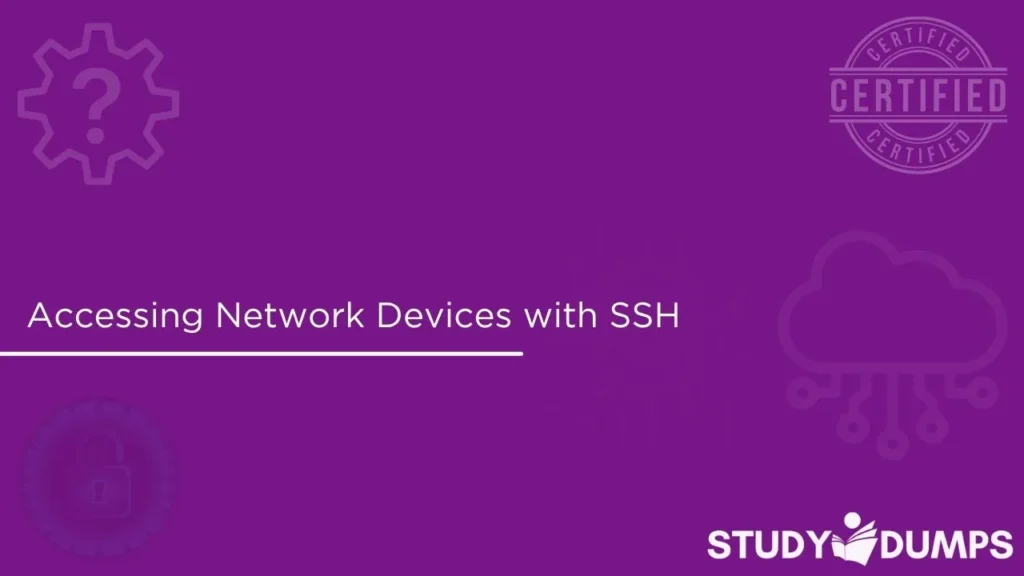
Secure and efficient remote access to network devices is a core task for network and system administrators. One of the most commonly used protocols for this purpose is SSH, or Secure Shell. As cyber threats continue to evolve, using secure methods to manage infrastructure has become more critical than ever. SSH provides a strong encryption mechanism that protects the confidentiality and integrity of data while allowing administrators to manage devices remotely.
This guide will explain the concept, importance, configuration, benefits, and best practices associated with accessing network devices with SSH. It will also include some common use cases and potential troubleshooting steps for common issues.
Table of Contents
What is SSH and Why It Matters
SSH is a cryptographic protocol used to securely access and control remote devices over a network. Introduced as a secure replacement for older protocols like Telnet and Rlogin, SSH uses encryption to ensure that all data transmitted between the client and server is unreadable by third parties.
Unlike Telnet, which sends data in plaintext, SSH encrypts all data, including usernames, passwords, and administrative commands. This ensures that even if traffic is intercepted, it cannot be deciphered by attackers.
SSH typically runs on TCP port 22 and provides a command-line interface that enables administrators to interact with network devices, such as routers, switches, and firewalls.
Key Features of SSH
- Encrypted communication
- Secure authentication using passwords, public keys, or certificates
- Command-line interface for remote control
- Port forwarding and tunneling support
- File transfers using SCP or SFTP
How SSH Works
The SSH protocol operates using a client-server model. A user (client) initiates a connection to a remote device (server), which listens for incoming SSH requests. The process typically includes the following steps:
- The client initiates a TCP connection to the server’s port 22
- The server responds with its public key
- The client verifies the server’s key (using known_hosts or certificate validation)
- Authentication is performed (password or key-based)
- Upon successful authentication, an encrypted session is established
Once the secure session is active, the user can execute commands on the remote device just as if they were physically present.
Benefits of Accessing Network Devices with SSH
Strong Security
SSH encrypts the data between devices, providing protection from sniffing, man-in-the-middle attacks, and other threats.
Remote Administration
With SSH, administrators can manage infrastructure without needing physical access, saving time and increasing operational efficiency.
Automation and Scripting
SSH enables automated device configuration and monitoring through scripts and remote command execution. This is particularly helpful in large-scale networks.
Compliance and Logging
Many compliance standards require secure access controls and activity logging. SSH supports session recording and auditing to meet such requirements.
SSH vs Telnet
Telnet and SSH are both protocols used to remotely access network devices, but they differ significantly in terms of security.
| Feature | SSH | Telnet |
| Encryption | Yes | No |
| Port | 22 | 23 |
| Secure Authentication | Yes | No |
| Suitable for Production Use | Yes | No |
Using Telnet in today’s environments is considered a security risk due to its lack of encryption. SSH is now the industry standard for secure remote access.
Configuring SSH on Network Devices
The exact configuration steps can vary depending on the vendor (Cisco, Juniper, etc.), but the general process involves the following steps:
Generate Crypto Keys
On Cisco IOS:
arduino
R1(config)# hostname R1
R1(config)# ip domain-name example.com
R1(config)# crypto key generate rsa
Enable SSH and Create User
arduino
R1(config)# username admin privilege 15 secret yourpassword
R1(config)# line vty 0 4
R1(config-line)# transport input ssh
R1(config-line)# login local
Set SSH Version
arduino
R1(config)# ip ssh version 2
Once configured, you can connect to the device using an SSH client such as PuTTY, SecureCRT, or the command-line utility:
nginx
Using SSH Clients
PuTTY
A free and widely used SSH client for Windows. It offers a GUI and supports saved sessions.
OpenSSH
Pre-installed on most Linux and macOS systems, OpenSSH allows SSH access directly from the terminal using the ssh command.
SecureCRT
A commercial SSH client offering advanced features like tabbed sessions, scripting, and session logging.
Authentication Methods in SSH
Password Authentication
Simple to implement but less secure if not combined with strong password policies.
Public Key Authentication
A more secure and scalable method. The client holds a private key, while the server stores the matching public key.
Multi-Factor Authentication
Some implementations support MFA to enhance security, requiring a password plus another verification method.
Best Practices for SSH Access
Use SSH Version 2
Always configure your devices to use SSH v2, which is more secure and modern compared to SSH v1.
Disable Unused Protocols
Disable Telnet or other legacy protocols that may still be active on your devices.
Implement Access Control Lists
Restrict SSH access to specific IP addresses or subnets to limit the attack surface.
Enforce Strong Password Policies
Ensure administrative accounts use complex, regularly updated passwords.
Use Public Key Authentication
Where possible, prefer key-based authentication to eliminate the need to transmit passwords over the network.
Monitor and Audit Access
Use centralized logging and session recording tools to monitor who accessed the devices and when.
Common Troubleshooting Tips
- Check that the SSH service is enabled on the device
- Ensure the correct IP address and port (default is 22) are used
- Validate that firewall rules allow SSH traffic
- Check for device-specific restrictions like ACLs or interface configurations
- Use verbose mode (ssh -v) for detailed output during connection issues
Real-World Applications
Enterprise Network Management
SSH is used in enterprise networks to manage thousands of devices, often integrated into centralized management platforms.
Cloud Environments
Admins use SSH to connect to cloud instances such as AWS EC2 or Azure VMs. Cloud firewalls are configured to allow SSH from authorized IPs only.
Educational Labs
In learning environments, SSH is commonly used to connect to virtual labs, simulate network scenarios, and complete hands-on tasks.
Automation Tools
Tools like Ansible and Python scripts frequently rely on SSH to push configurations and retrieve device data.
Conclusion
Accessing network devices with SSH is essential for modern IT infrastructure management. It offers a secure, efficient, and flexible way to administer systems remotely, troubleshoot issues, and execute automated tasks. When properly configured and monitored, SSH greatly reduces security risks and supports compliance with industry standards.
For IT professionals, especially those preparing for networking and security certifications, mastering SSH is a critical skill. Whether you are managing a home lab, enterprise network, or cloud environment, understanding how to implement and optimize SSH can significantly improve your effectiveness and security posture.
Sample Questions and Answers (MCQs)
Question 1:
Which protocol is considered more secure for accessing network devices remotely?
A. Telnet
B. FTP
C. SSH
D. HTTP
Answer: C. SSH
Question 2:
Which port does SSH use by default?
A. 21
B. 22
C. 23
D. 443
Answer: B. 22
Question 3:
Which of the following is NOT a recommended SSH best practice?
A. Disabling Telnet
B. Using SSH version 1
C. Implementing ACLs
D. Using key-based authentication
Answer: B. Using SSH version 1
Question 4:
Which of the following tools is a command-line SSH client commonly used in Linux?
A. PuTTY
B. WinSCP
C. SecureCRT
D. OpenSSH
Answer: D. OpenSSH