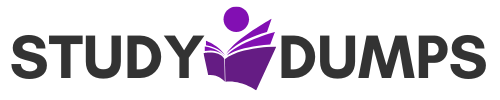What Tool or Command is Used in the Mac OS X to Navigate the File System? Explained for Beginners

Understanding how to navigate the file system is essential for anyone using macOS, whether you’re a developer, system administrator, or just a power user. One common question in certification and practical training exams is: “What tool or command is used in the Mac OS X to navigate the file system?” This blog explores that question in-depth, providing insights into macOS navigation, terminal commands, and practical use cases. It’s designed for IT students, exam candidates, and tech professionals looking to master macOS command-line tools, especially in preparation for exams like CompTIA, Apple Certified Support Professional (ACSP), or other system administration credentials.
Table of Contents
Understanding the macOS File System
macOS, like other Unix-based systems, is structured around a hierarchical file system. At the top is the root directory ( / ), which branches out into various folders like /System, /Users, /Applications, and /Library.
The system differentiates between user-level directories and system-level ones, with many critical components hidden by default to avoid accidental modification. Navigating these directories efficiently is vital for performing tasks like editing configurations, installing software, or running scripts.
The macOS Terminal: Your Primary Navigation Tool
The main tool used in macOS to navigate the file system is the Terminal. Terminal is the default command-line interface for macOS and offers a powerful way to interact with the system.
When you launch Terminal (found in Applications > Utilities > Terminal), you’re presented with a command-line prompt where you can issue Unix-based commands.
The cd Command – Core Navigation Command
The answer to the core question, “what tool or command is used in the mac os x to navigate the file system?” is the cd command when referring to navigation via Terminal.
The cd (change directory) command is used to move between directories in the file system.
Syntax:
bash
cd /path/to/directory
Examples:
- cd /Users/yourusername/Desktop – Takes you to your Desktop.
- cd .. – Moves up one directory level.
- cd ~ – Takes you to your home directory.
This command is universal among Unix-based operating systems and is fundamental for macOS users.
Complementary Commands to Enhance Navigation
While cd is the primary command for changing directories, several other commands are essential for navigating and managing the file system effectively:
1. ls – List Directory Contents
The ls command shows the files and folders in the current directory.
Examples:
- ls – Lists all visible files.
- ls -a – Lists all files, including hidden ones.
- ls -lh – Lists files with human-readable sizes.
2. pwd – Print Working Directory
Use this command to display your current location in the directory structure.
Example:
bash
pwd
Might return: /Users/yourusername/Documents
3. open – Open Files or Directories in Finder
This macOS-specific command opens the specified file or folder using the default application or Finder.
Example:
bash
open .
This opens the current directory in Finder.
4. find – Search Files and Directories
Used to search for files within a specific directory.
Example:
bash
find /Users -name “*.pdf”
Searches for all PDF files under the /Users directory.
5. man – Manual for Commands
To get help on how to use any command, man (manual) is your best friend.
Example:
bash
man cd
Shows the documentation for the cd command.
Navigating with Finder – GUI Method
While Terminal is a powerful tool, not every user prefers command-line interfaces. macOS also provides Finder, the graphical interface for file system navigation.
In certification exams, if the question refers to “tool” more than “command”, the correct answer could also be Finder. It allows users to:
- View, copy, move, or delete files.
- Navigate directories using point-and-click.
- Search using Spotlight integration.
For example, to go to the Documents folder, just open Finder, click on Documents in the sidebar.
Combining GUI and CLI for Power and Efficiency
Professional users often combine Finder and Terminal for increased efficiency. You can:
- Use Terminal to quickly navigate to a directory, then type open . to view it in Finder.
- Drag a file or folder from Finder into Terminal to paste its path.
This hybrid approach makes navigation flexible and user-friendly, especially for those working with scripts, system tasks, or development.
Why Navigation Matters in IT Exams
Most entry-level and intermediate IT exams (such as CompTIA A+, ACSP, and Cisco’s certifications) include basic operating system tasks, including navigation.
Sample questions may ask:
- Which command displays your current directory?
- How do you move from one directory to another?
- What command is used in macOS to show directory contents?
Understanding the differences between operating systems—like Windows Explorer vs. macOS Finder, or dir in CMD vs. ls in Terminal—is key to passing these exams.
Tips for Mastering macOS File Navigation
- Practice regularly: Open Terminal and navigate using only the CLI for daily tasks.
- Create aliases: Set up shortcuts for long paths in your .zshrc or .bash_profile file.
- Use tab-completion: Saves time and reduces typos.
- Explore man pages: Get familiar with all switches and flags available for each command.
- Learn scripting: Automate file system tasks for efficiency.
Real-World Scenarios for File System Navigation
System Administration
System admins use Terminal to:
- Access logs (/var/log)
- Edit configuration files (/etc)
- Change user permissions on files
Developers
Developers often navigate project directories, run scripts, and manage repositories—all from Terminal.
Cybersecurity Analysts
Analysts use Terminal to track file changes, read logs, or analyze permissions and access issues.
Summary: What Tool or Command is Used in the Mac OS X to Navigate the File System?
To wrap up:
- Tool: Terminal (command-line) or Finder (graphical)
- Primary Command: cd – used to navigate between directories
- Supporting Commands: ls, pwd, open, man, find
- Use Case: Applies to IT professionals, developers, system administrators, and certification candidates
Whether you’re preparing for an exam or just improving your macOS skills, mastering file system navigation will boost your confidence and productivity on macOS.
Sample Multiple Choice Questions (MCQs)
1. What command is used in macOS Terminal to navigate to a different directory?
A) move
B) cd
C) path
D) change
Answer: B) cd
2. Which command will show the full path of your current location in Terminal?
A) ls
B) dir
C) pwd
D) path
Answer: C) pwd
3. Which macOS tool provides a graphical interface for file navigation?
A) Terminal
B) Safari
C) Finder
D) Console
Answer: C) Finder
4. Which command opens the current directory in Finder using Terminal?
A) ls
B) open .
C) start .
D) finder .
Answer: B) open .